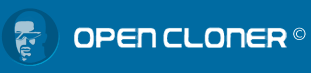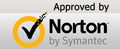- 1. What is Stream-Cloner?
Stream-Cloner is an all-in-one leading stream downloader with brand-new interfaces and high speed to download videos from all video websites and video-sharing sites including YouTube, Netflix, Hulu, Facebook, VEVO, Myspace, Dailymotion¹, etc. It enables you to download online movies, streaming videos, audio files, pictures, etc from the Internet and capture anything on the PC whenever you want. With Stream-Cloner, the downloaded and captured videos can be converted to video and audio formats compatible with popular media devices.
Stream-Cloner can extract all static links of your current webpage so that you can select your desired content URLs to download conveniently. Besides, you can add a category manually to save your favorite finished tasks independently. The downloaded/captured/converted video files can be easily played back with the built-in video player. With this easy-to-use tool, even a novice can accomplish the download/capture tasks by using the 1-Click interface.
- 2. What are the main features of Stream-Cloner?
- • An all-in-one leading stream downloader to download favorite online movies, streaming videos, audio files, pictures, etc.
- • The brand-new interfaces enable you to download/capture streaming videos more conveniently.
- • The 1-Click Download interface enables new users to download streaming videos quite easily.
- • Supports all video websites and video-sharing sites such as Youtube, Netflix, Hulu, Facebook, IMDB, VEVO, AOL, iFilm, My space, Blip.tv, Vimeo, Video.google, Movieweb, Video.yahoo¹, etc for download.
- • Captures anything playing on your PC whenever you want.
- • Drags a region for capture manually.
- • Picks an object for capture automatically.
- • The 1-Click Capture interface enables new users to capture videos quite easily.
- • Supports all video websites including Netflix, iTunes, Redbox¹, etc for capture.
- • Converts the downloaded and captured streaming videos to various video formats such as AVI, MKV, MP4, MOV, 3GP, ASF, WMV, MPG, TS, VOB, FLV, SWF and audio formats such as MP3, MP2, AC3, OGG, AAC, M4A, WMA, WAV, AIFF, AU, etc for enjoying on popular media devices.
- • Supports media devices such as iPod, iPhone, iPhone 4, iPhone 5, iPad, iPad 2, Tablet PC, PSP, PS3, Zune, Mobile Phone, GPhone, Smart Phone, Xbox 360, etc.
- • Plays back the downloaded or captured videos directly with the built-in video player.
- • Add a category manually to save your favorite finished tasks independently.
- • Built-in crash-proof web browser adopting the multi-process technology.
- • Reopens recently closed website pages.
- • Set the homepage of the internal browser.
- • Begins the unfinished task(s) when Stream-Cloner starts.
- • Select whether to show the suspension download prompt on the flash player.
- • Set the target capture window to topmost when capturing.
- • An all-in-one leading stream downloader to download favorite online movies, streaming videos, audio files, pictures, etc.
- 3. What's the video quality of the downloaded and captured online movies with Stream-Cloner?
The downloaded and captured online movies have almost the same quality as the original ones on the webpage.
- 4. What's the difference between the 1-Click interface and the Main interface of Stream-Cloner?
The 1-Click interface is usually for novices to download online movies and capture streaming video/audio with only one click, and the Main interface is for advanced users to customize their downloaded online movies and captured streaming video/audio according to their personal preferences.
Technical FAQ
- 1. How many major functional areas are there on the main interface of Stream-Cloner?
There are three major functional areas, which are "Download/Capture interface", "Task list" and "Manage files". As for "Manage files", you can manage the files through converting, playing, deleting and refreshing the finished tasks.
- 2. What kinds of multimedia files can Stream-Cloner download and capture?
Stream-Cloner can download online movies, streaming videos, online flash and interactive VOD, and capture anything playing on the webpage. Besides, Stream-Cloner can also download audio files, pictures, text files, etc by extracting all links of the current webpage.
- 3. Do I have to run Stream-Cloner before downloading or capturing streaming videos from the Internet?
No, you needn't. You are free to choose whether to run Stream-Cloner or not before downloading or capturing streaming videos from the Internet. You can just right-click on the webpage where the online movie or streaming video is played back and click "Download video with Stream-Cloner" or "Capture video with Stream-Cloner" to start Stream-Cloner as long as you have selected "Add items to the Internet Explorer menu" when installing Stream-Cloner.
- 4. Does Stream-Cloner support multiple download tasks at one time?
Yes. It can download multiple online movies or streaming videos at one time with high speed with Stream-Cloner. Moreover, it can also convert multiple tasks simultaneously.
- 5. How to download online movies or streaming videos?
-
When you are not running Stream-Cloner:
Step 1: Open the webpage where the online movie or streaming video you want to download is played back.
Step 2: Right click on the webpage (not on the video) and then click "Download video with Stream-Cloner".
Step 3: The 1-Click Download interface will pop up to analyze the URL, and the download process will begin after the analysis..
Step 4: When the download is completed, you can find it on the "Manage files" interface.
When you are running Stream-Cloner:
The first method:
Step 1: Click on the "Task list" interface to add a new download task.
on the "Task list" interface to add a new download task.
Step 2: Input the URL where your desired video is played and click "OK".
Step 3: The analyzing process will begin, and the download process will begin after the analysis.
Step 4: When the download is completed, you can find it on the "Manage files" interface.
The second method:
Step 1: Open the webpage where your desired streaming video is played with the internal browser and click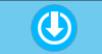 to show all links of the current webpage.
to show all links of the current webpage.
Step 2: Right click on the video URL you want, select the "Download" option and it will begin downloading on the "Task list" interface. (Note: You can also select multiple URLs to download simultaneously.)
Step 3: When the download is completed, you can find it on the "Manage files" interface.
The third method:
Step 1: Open the webpage where your desired streaming video is played with the internal browser.
Step 2: There will be a download prompt icon displayed on the flash player and click on it. (Please make sure the option "Show the suspension download prompt on the flash player" is selected in the "General" tab of the "Setup" window.)
Step 3: The analyzing process will begin, and the download process will begin after the analysis.
Step 4: When the download is completed, you can find it on the "Manage files" interface.
- 6. How to capture streaming video/audio?
-
When you are not running Stream-Cloner:
Step 1: Open the webpage where the online movie or streaming video you want to capture is played back.
Step 2: Right click on the webpage (not on the video) and then click "Capture video with Stream-Cloner".
Step 3: The 1-Click Capture interface will pop up. Click to manually drag a region for capture or click
to manually drag a region for capture or click  to automatically pick an object for capture. If you want to set the parameters of the target video, please select the "Setup" option in the "Menu" drop-down bar to enter the "Setup" window.
to automatically pick an object for capture. If you want to set the parameters of the target video, please select the "Setup" option in the "Menu" drop-down bar to enter the "Setup" window.
Step 4: Click to start capturing.
to start capturing.
Step 5: Click to stop capturing. The confirmation window will pop up, and please click
to stop capturing. The confirmation window will pop up, and please click  to complete the capture, and then you can find the captured file on the "Manage files" interface.
to complete the capture, and then you can find the captured file on the "Manage files" interface.
When you are running Stream-Cloner:
Step 1: Open the webpage and input the web address of the streaming video you want to capture with the internal browser.
Step 2: Click to show the capture bar. Click
to show the capture bar. Click  to manually drag a region for capture or click
to manually drag a region for capture or click  to automatically pick an object for capture. If you want to set the parameters of the target video, please click
to automatically pick an object for capture. If you want to set the parameters of the target video, please click  to enter the "Setup" window.
to enter the "Setup" window.
Step 3: Click to start capturing.
to start capturing.
Step 4: Click to stop capturing. The confirmation window will pop up, and please click
to stop capturing. The confirmation window will pop up, and please click  to complete the capture, and then you can find the captured file on the "Manage files" interface.
to complete the capture, and then you can find the captured file on the "Manage files" interface.
- 7. Can the downloaded online movies and captured streaming videos be played back with Stream-Cloner directly?
Of course. As long as the download and capture tasks are finished, you can play them back from the finished task list on the "Manage files" interface directly with the built-in video player.
- 8. Can Stream-Cloner convert the format of the downloaded and captured streaming videos?
Of course you can. After the download and capture, Stream-Cloner enables you to convert the format of your downloaded and captured streaming video/audio to various popular video formats such as AVI, MKV, MP4, MOV, 3GP, ASF, WMV, MPG, TS, VOB, FLV, SWF and audio formats such as MP3, MP2, AC3, OGG, AAC, M4A, WMA, WAV, AIFF, AU, etc for enjoying on various media devices as you desire. - 9. What kinds of media devices does Stream-Cloner support?
Stream-Cloner can convert the downloaded and captured streaming videos to various formats as you desire and transport them to your media devices such as iPod, iPhone, iPhone 4, iPhone 5, iPad, iPad 2, Tablet PC, PSP, PS3, Zune, Mobile Phone, GPhone, Smart Phone, Xbox 360, etc for playback.
- 10. Why is there no sound for the captured video? How to solve this problem?
Maybe there is not any valid audio device for recording linked to your computer. If you want to capture video with sound, please check it in the "Setup" window and make sure the "Stereo Mix" audio device is selected. If there is not this option, please update your sound card driver and then try again.
Click here to learn how to record audio in Windows 7.
Click here to learn how to record audio in Windows 8.
- 11. Can I add a new filter to only show my desired URLs?
Yes. You can click on the plus icon next to "Pictures" on the URL filter section or right click on the URL filter section and select the "Add a filter" option. Then you can set the parameters for your new URL filter. You can set the filter name, video types, audio types, picture types, file extensions, domain names, file size, etc.
- 12. What video websites does Stream-Cloner support?
Stream-Cloner supports all video websites and video-sharing sites including Youtube, Netflix, Hulu, Facebook, IMDB, VEVO, AOL, iFilm, My space, Blip.tv, Vimeo, Video.google, Movieweb, Video.yahoo, etc for download and supports all video websites including Netflix, iTunes, Redbox¹, etc for capture.
- 13. How to improve the capture quality?
You can improve the capture quality by setting the value of "Bitrate" in the "Setup" window. The bigger the value is, the better the quality will be, but the file size will get bigger accordingly.
- 14. Does it support for resuming broken downloads?
Yes. Stream-Cloner supports for resuming all broken downloads for the HTTP protocol, but not for FTP and RTMP protocols.
- 15. Why do I hear sound when I add a new download task?
Video files on some websites need to be detected by simulating the playback process. During this process, it is unavoidable to hear the sound. Please turn down the system volume during the analyzing process.
- 16. What can the "Setup" window do?
- • Select the default video saving path.
- • Enable you to set the homepage of the internal browser.
- • Play sound when the download is completed.
- • Check update monthly.
- • Ask you when adding a download task from the URL filter.
- • Notify you when detecting video URLs in the internal browser.
- • Pop up the interface selection window when Stream-Cloner starts.
- • Show the suspension download prompt on the flash player.
- • Set the maximum analysis duration time.
- • Begin the unfinished task(s) when Stream-Cloner starts.
- • Automatically try again when the download task fails.
- • Show the analyzing log of the source video URL.
- • Always select the video with the maximum size after analysis.
- • Set the target capture window to topmost when capturing.
- • Set hot keys of the buttons "Start/Pause" and "Stop" for your convenience.
- • Set the line edge width and line color of the capture frame.
- • Set the bitrate and maximum capture time for captured videos.
- • Select the line and device for the captured audio.
- 17. When I want to convert the downloaded online movies or captured streaming video/audio, can I adjust some parameters of them such as codec and bitrate?
Of course you can. Select the movie you want to convert on the "Manage files" interface and click
 or right click on the selected movie and select the "Convert" option, and then click
or right click on the selected movie and select the "Convert" option, and then click  . Then you can set the codec, bitrate, size, fps, aspect ratio for video and codec, bitrate, sample rate, channels, volume for audio.
. Then you can set the codec, bitrate, size, fps, aspect ratio for video and codec, bitrate, sample rate, channels, volume for audio. - 18. Can Stream-Cloner only show the completed tasks?
Yes. In default, it will show all tasks, including download tasks, conversion tasks and completed tasks. You can click
 in the "Task list" interface or right click on the task field, select only "Completed task(s)" in the "View" drop-down bar. Then you will only see the completed tasks.
in the "Task list" interface or right click on the task field, select only "Completed task(s)" in the "View" drop-down bar. Then you will only see the completed tasks.
- 19. What are the system requirements for Stream-Cloner?
Stream-Cloner requires the system to be configured with the following equipments.
Minimum configuration:
- • Pentium-IV 1.0 GHz
- • 512MB of RAM
- • 50GB free hard disk space (NTFS partition)
- • Windows XP
Recommended configuration:
- • Intel Core2 1.86GHz or a faster processor
- • 2048MB of RAM
- • 50GB free hard disk space (NTFS partition)
- • Windows Vista, 7, 8
- 20. How to get help?
Click "Help" to enter the help menu. It contains the detailed explanations on the usage of Stream-Cloner.
- 1. Can you help me solve the problems about the use of Stream-Cloner?
Of course. We'll provide satisfactory service for each of our customers as soon as possible. Click HERE and you could chat with our support team directly. We're willing to help you solve any problem about Stream-Cloner.
- 2. Can you answer any question about Stream-Cloner 24 hours every day?
Yes. Please submit your question through Ticket System, and our support team are ready to help you at any time you need.
- 3. Can I download the trial version of Stream-Cloner before purchasing?
Of course you can. You may download it at www.stream-cloner.com/download.html and use it as you like.
- 4. Does the trial version of Stream-Cloner have any limitation?
Yes. The trial version can only make full download 10 times and capture 30 minutes. If you want to download and capture more, please buy a registered version HERE.
- 5. How can I buy this stream downloader?
Simply click here to buy. Within an hour after the payment is received, a confirmation Email will be sent to you. This Email contains the registration code you need to register.
- 6. How to upgrade to Stream-Cloner 2?
The registered users of Stream-Cloner can upgrade to Stream-Cloner 2 for free. You can first download Stream-Cloner 2 HERE and then you can use the full version of Stream-Cloner 2 without registering again.
- 1. What is the difference between the trial version and the registered version of Stream-Cloner?
The trial version can only make full download 10 times and capture 30 minutes.
The registered version can download online movies and capture streaming video/audio without quantity and time limitation. - 2. How to register Stream-Cloner?
After the payment, you will receive a confirmation Email containing the registration code. You can accomplish the registration by the following steps:- • Run Stream-Cloner, and the registration window will automatically pop up.
- • Enter your registration Email and code.
- • Click on "Register".
- • If the registration succeeds, the buttons "Register" and "Buy" will disappear.
- • If you can not register Stream-Cloner in this way, please click HERE to register manually.
- 3. What can I do if I lose my registration information?
If your registration information is lost, please click HERE to contact us and we'll help you retrieve it.