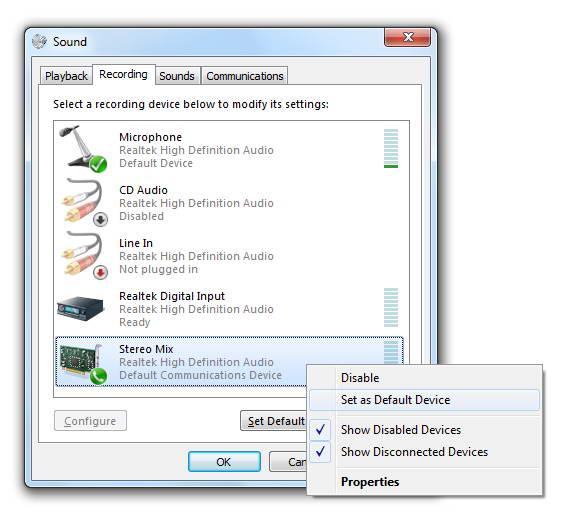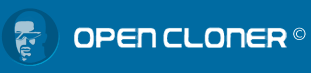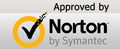Step 1 Click on the "Start" button on the lower left side and then click on the "Control Panel" button to open the "Control Panel" window.
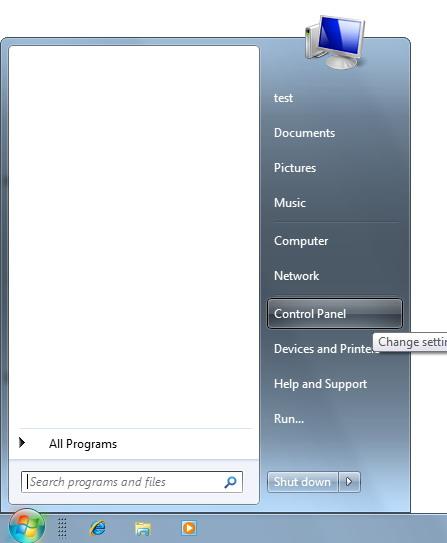
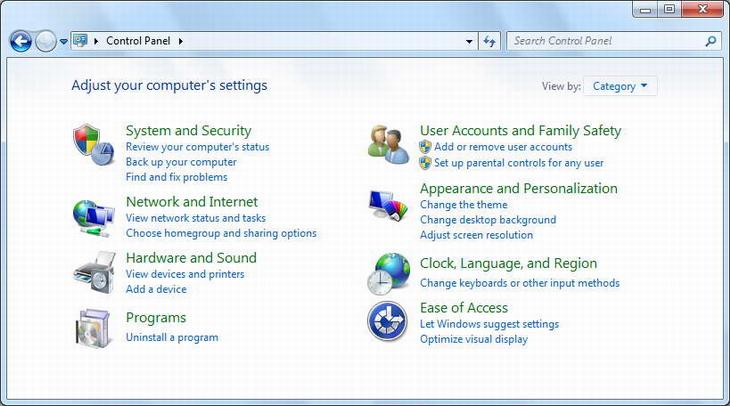
Step 2 Click "Category" on the upper right side and select "Small icons" and then the control panel will be shown as the following:
![]()
Step 3 Double click ![]() to open the "Sound" window and select the "Recording" tab.
to open the "Sound" window and select the "Recording" tab.
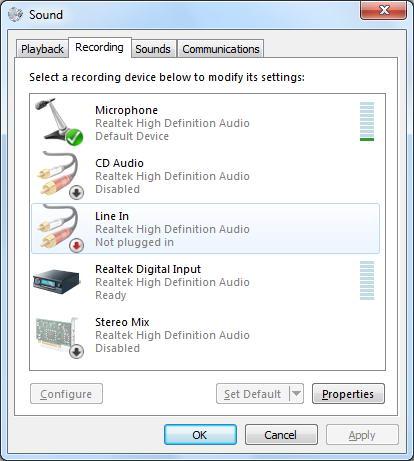
If there is no "Stereo Mix" in the program list, please right click on the list and select "Show Disabled Devices".
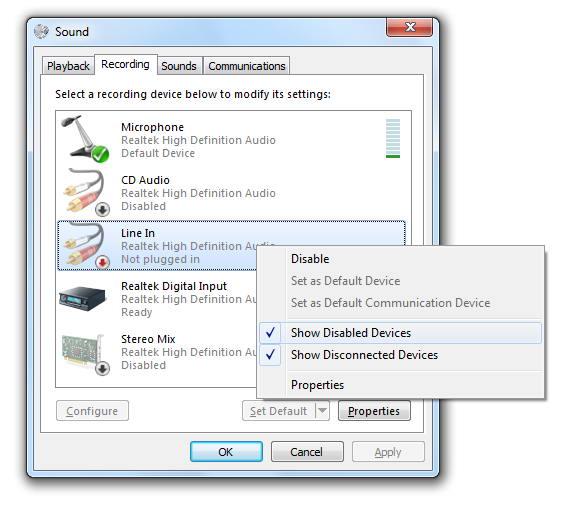
If the "Stereo Mix" option still can't be listed, it proves that there is no proper sound card driver installed on your computer, and please check your sound card model and install the correct driver.
Step 4 Right click on "Stereo Mix" and then select "Enable".
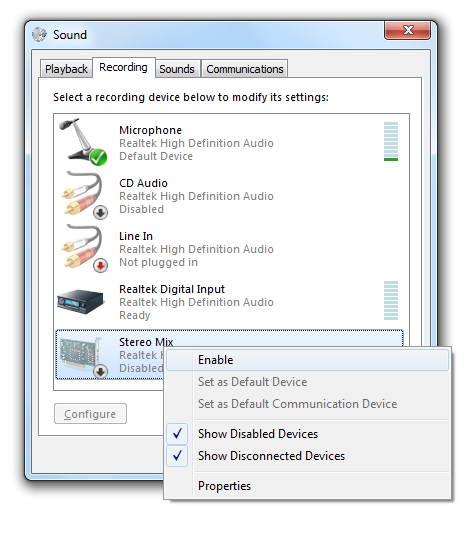
Step 5 Right click on "Stereo Mix" again and then select "Set as Default Device". Then you can record the sound with Stream-Cloner successfully.